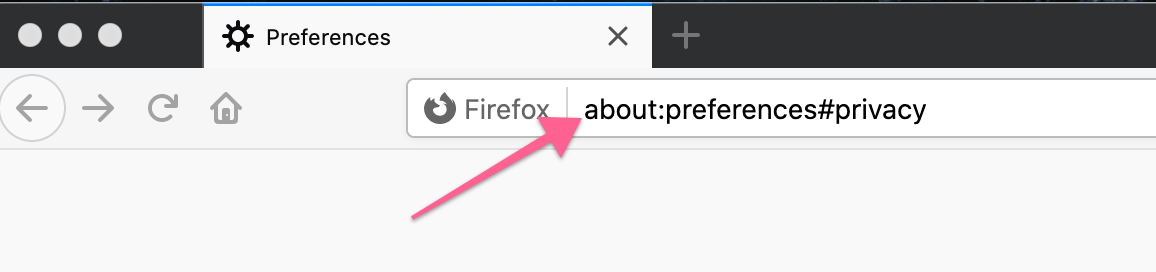How to fix 3rd party cookie login issues
This guide is only for legacy V1 sites not current V2 sites. It is also part of our Member Account FAQ series.
If you're having trouble logging in and see a message to "You must enable 3rd party cookies in your browser..." then follow the steps below to fix it for the Safari, Chrome, and Firefox browsers.
| Safari browser | Firefox browser |
| Chrome browser | Safari settings on iOS |
Safari Browser
After you log in are you being redirected and then sent back to the login screen? Many people describe the experience as being "stuck in a loop".
If so, there are a few things you can do to help diagnose and fix this potential cookie issue.
How to check Safari settings on desktop
- Open your Safari browser > click 'Safari' in the top left > click Preferences:

- Click 'Privacy' then make sure that 'Prevent cross-site tracking' and 'Block all cookies' are unchecked:

- If these settings are already correct, check to make sure you are using the most updated version of Safari.
Delete all cookies
Open your Safari browser > click 'Safari' in the top left > click 'Preferences' > click 'Privacy' > click 'Manage Website Data' > click 'Remove All' > then click 'Done':
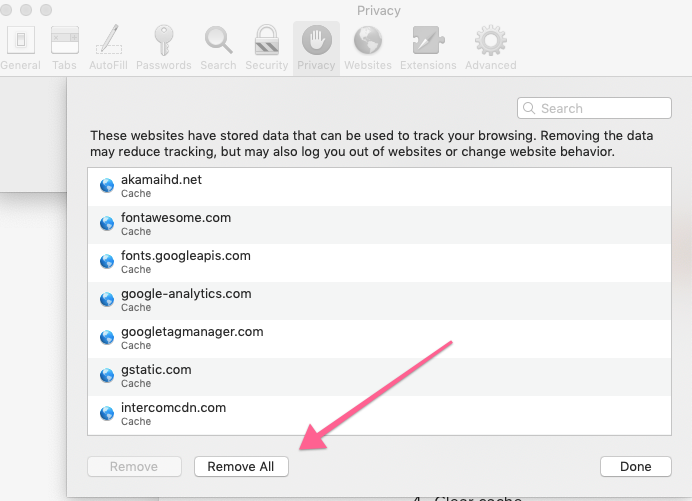
Clear Cache
Open your Safari browser > click 'Safari' in the top left > click 'Preferences' > click 'Advanced' > Check off 'Show Develop menu in menu bar' > Close out of Preferences and then in your browser window click 'Develop' > then click 'Empty Caches':
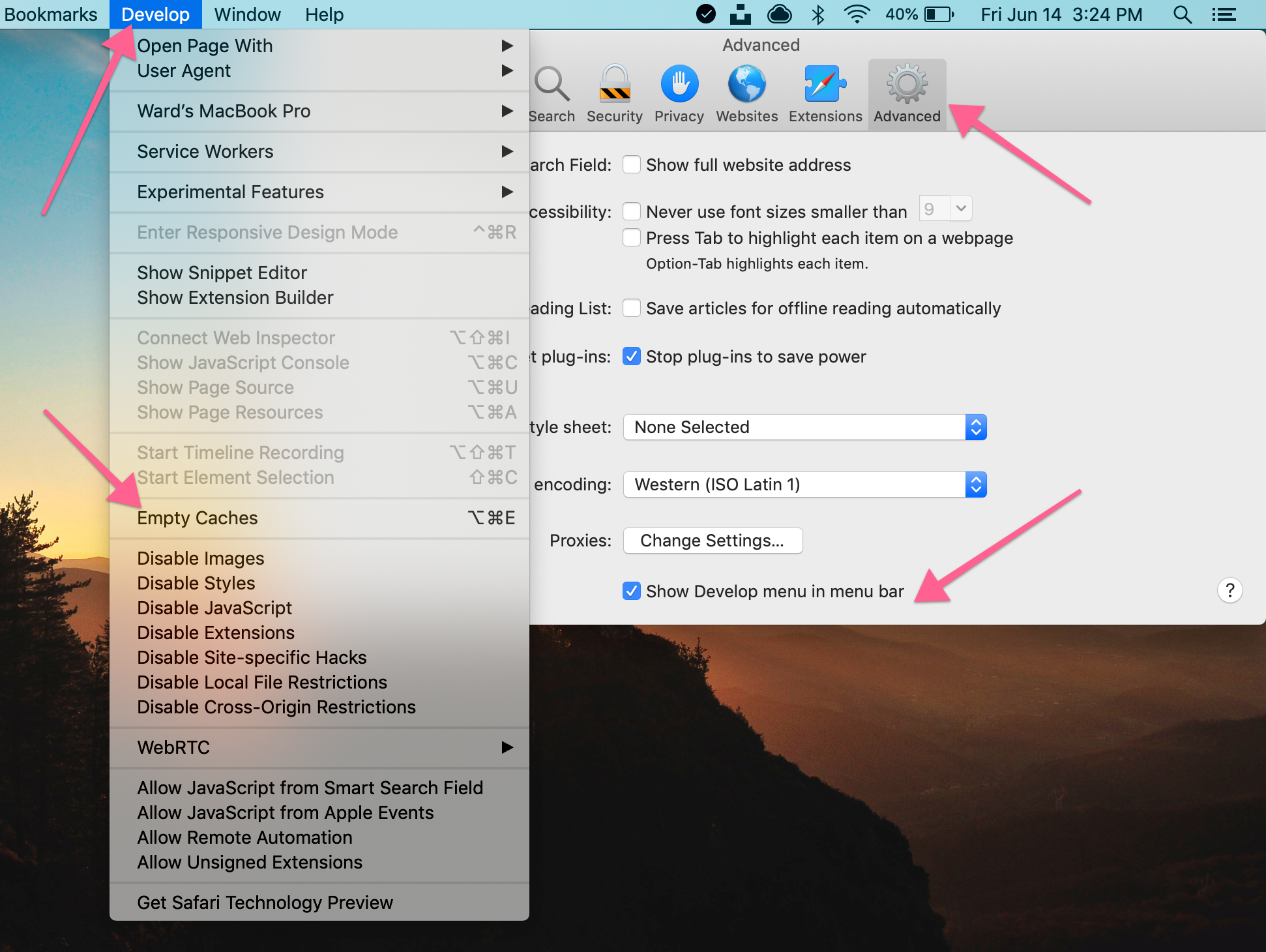
How to check Safari settings on iOS (i.e. iPhone or iPad)
- To find your Cookie settings in iOS go to 'Settings' > 'Safari' > scroll down to 'Privacy and security'.
- Make sure 'Prevent Cross-Site Tracking' and 'Block All Cookies' are toggled off:

- If this doesn't fix the issue, make sure you're using the most recent version of Safari iOS.
Chrome Browser
- Type this into a new tab in your Chrome browser: chrome://settings/content/cookies

- Toggle off the option to 'Block third party cookies':

Firefox Browser
- Type this into a new tab in your Firefox browser: about:preferences#privacy
- Make sure the 'Standard' option is selected: